13. Application Information¶
This section contains design information that could be useful as part of running and auditing the application.
13.1. Network Traffic (Ports and Hosts Used)¶
Some environments limit network traffic and therefore it is important to know how Cyber Triage communicates on a network to allow its traffic.
13.1.1. Listening Network Ports¶
The behavior of the Cyber Triage application is different depending on if it’s Standard, Team Server, or Team Client.
13.1.2. Standard and Standard Pro: Listening Network Ports¶
The Standard and Standard Pro versions of the Cyber Triage application will open occasionally open network ports when collecting data from remote systems using the Network - PsExec or Network - Manual methods. Other methods of adding data do not require listening network ports.
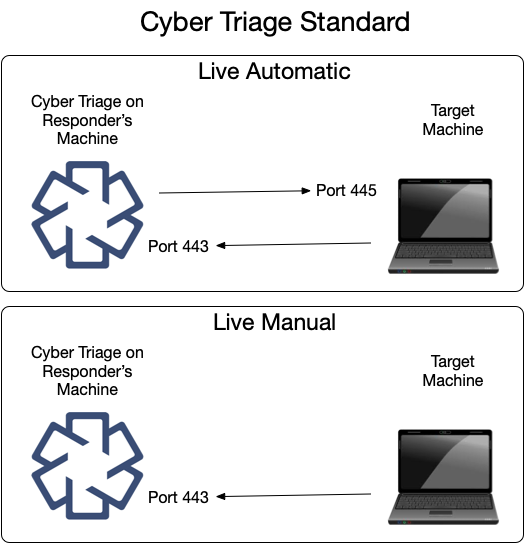
The same data is shown here in table form.
Ports Opened on Cyber Triage Machine | ||
|---|---|---|
Protocol | Port(s) | Usage (Inbound from) |
TCP | 443 | The Collector connects to Cyber Triage on this port. |
You can change this port in the Options panel. See Changing Port Number.
13.1.3. Team Server: Listening Network Ports¶
The Team server opens several ports for communication with clients and target systems. Not all ports are always listening. Port 443, by default, is configured to open only when certain types of collections are happening.
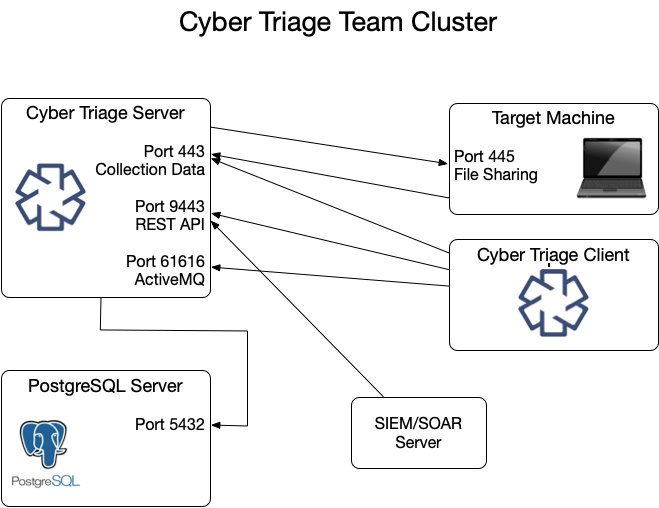
These ports are represented in various tables below.
Listening Ports on Cyber Triage Server | ||
|---|---|---|
Protocol | Port(s) | Usage (Inbound from) |
TCP | 443 | The Collector and clients connect to the server over this port to upload data. |
TCP | 9443 | REST API clients use this to retrieve data and initiate collections. |
TCP | 61616 | ActiveMQ service that keeps clients updated by sending messages. |
You can change the 443 port in the Options panel. See Changing Port Number.
It is possible, but not typical, to change the REST API and Active MQ ports.
Open up
%appdata%\cybertriage\config\config.ymlon the Cyber Triage® Server machineEdit the port number for restApiPort or activeMQPort and save the file
Follow the same process to update the port on each of the Cyber Triage® client machines.
13.1.4. Team Client: Listening Network Ports¶
A Team Client will not have any listening ports. It will make connections only to the Team Server.
13.1.5. PostgreSQL Server: Listening Network Ports¶
The Cyber Triage Server will need to communicate with the PostgreSQL installation. If you installed PostgreSQL on a system other than the server, then you’ll need to make sure they can communicate.
Default PostgreSQL Port | ||
|---|---|---|
Protocol | Port(s) | Usage (Inbound from) |
TCP | 5432 | Default port PostgreSQL server listens on |
13.1.6. Network - PsExec Target: Listening Ports (Standard and Team)¶
To use Network - PsExec collection (Network - PsExec), Windows endpoints must have file sharing enabled so that the Collector can be copied over. This data is sent from the Cyber Triage application to the target system on the following port:
Ports Required on Target Machine for Network - PsExec | ||
|---|---|---|
Protocol | Port(s) | Usage (Inbound from) |
TCP | 445 | PsExec uses file sharing to copy and launch the Collector. |
13.1.7. External Hosts (Standard and Team)¶
Cyber Triage will reach out to some hosts to test network settings or upload file hashes and content. If you have a proxy, you may need to add exceptions for these hosts:
External Hosts Used by Cyber Triage | ||
|---|---|---|
Host Address | Port | Usage |
rep1.cybertriage.com | 443 | Used to query for malware analysis results and threat intelligence. |
storage.googleapis.com | 443 | Used to upload file content for malware scanning. |
8.8.8.8 | 443 | Google DNS - Used to resolve host names and detect dynamic DNS. |
private.tria.ge | 443 | Used to upload files to the Recorded Future Sandbox. |
13.2. Security Features¶
13.2.1. TLS Certificates¶
Cyber Triage uses TLS to encrypt various network communications:
Between the Collector and Cyber Triage
Between the Team Server and Clients
Between the ActiveMQ Server and Clients
In most environments, there is nothing to configure. You just need to know about the certificate that was generated for you. But, you may need to configure Cyber Triage to know about a TLS intercept proxy, if you have one.
13.2.1.1. Certificate Verification¶
To prevent man in the middle attacks:
Cyber Triage generates a unique self-signed certificate for each application installation.
Cyber Triage applications connecting to the server will verify the hash value of the certificate they receive.
The Collector will be passed in the server’s certificate hash as a command line argument. If the certificate it receives in the TLS handshake is different, the connection will be dropped.
The Team Client will be prompt the user to confirm the server certificate hash the first time it connects. Once that value is locally saved, the Client will use it to verify each connection. If the Client receives a new certificate during the handshake, it will prompt the user.
13.2.1.2. Internal Intercept Proxies¶
If your network has a proxy that decodes TLS traffic, then you need to add configure Cyber Triage to know about it. When configured, Cyber Triage will use the proxy certificate to validate the connection.
From the options panel, you can import the certificate used by the Proxy:
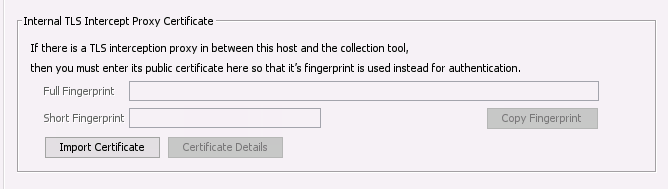
Add TLS Intercept Proxy Certificate¶